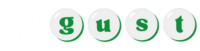PayPal is one of the leading online money transfer platform in the world. To transfer money, your PayPal account must have some. That’s why there are several ways provided to top up your account. Most of these methods are services from PayPal. The company introduced PayPal Cash and PayPal Cash Plus accounts to serve users who want to store money within the account.
You can use the money in the PayPal Cash account to add to your PayPal balance. You can also top up your account from your bank account. Basically, there are several ways of recharging your PayPal account. This article explores the available options of adding money to your PayPal without a bank account.
How To Add Money To PayPal Without A Bank Account
Adding money to PayPal account from your bank account is the simplest and straightforward method. All you need to do is link your card or account. Now, what of those who don’t have bank accounts? If you are in this dilemma, don’t fret, there are two ways you can circumvent this barrier and recharge your PayPal account.
1. PayPal app
You can add money to your PayPal account using the PayPal app. simply download the app on Play Store or App Store for both Android and Apple users respectively. To use this method, follow the steps below;
- Launch the PayPal app on your phone and tap “More.”
- A new window will open; tap “Add cash at a store.”
- Select a store where you want to add your cash from.
- Tap “Generate Barcode.” Note that the code only takes one hour to expire after which you can regenerate a new one. The code serves as a unique identifier for you and the account.
- Choose a local retailer and take the barcode there. The cashier will add the amount you want. However, note that you can only add $20 to $500.
- You will need 15 minutes for money to appear in your account. After the transaction is complete, you will receive a confirmation email.
2. PayPal Cash card
You can also use the PayPal cash card to add money into your PayPal account. Below is a step-by-step process of using this method to recharge your PayPal account.
3. Sign up for a PayPal Cash card
PayPal Cash card is a debit card that you can use to make debit or credit card purchases. Also, you can use it to add cash to your PayPal balance. Visit the PayPal website and click ‘’Get the Card’’. Follow the prompt instructions to finalize the process. After your request processing, you will receive the card via the email you provide.
4. Activate the PayPal Cash Card when it arrives
You need to activate the card once you receive it. You can do so through the phone or computer via the PayPal app and website. Access the setting option on the top-right corner of the PayPal app.
- Tap PayPal Cash card and enter the requested information to activate. If you are using a computer, sign in and click Activate Card. Follow the instructions prompted to complete the activation.
- Open the PayPal app on your phone or tablet. Once you open the app, tap “PayPal balance.”
- Tap the “Add Money” button located at the bottom. Select “Add cash.”
See more : How To Transfer Money From Green Dot To PayPal
Upgrade To Cash Plus Account (If Prompted)
If it is the first time you are adding money to PayPal, it is mandatory to upgrade to Cash Plus. You only need to read the terms and tap “Agree and Continue” to confirm.
- Select a retail location near you. Select a store near you that supports PayPal Cash cards. You can tap “Map” at the top-right corner to choose the nearest location. A list of the retailer’s PayPal Cash fee will appear next to its name.
- Tap “Generate Barcode.”You will find it at the bottom of the screen. It displays a bar cord that is specific for your PayPal account. The code remains active for one hour. If it elapses before using it, you have to generate another one.
Bring The Barcode And Your Cash To The Retail Location
When you come to the retailer shop, the cashier will scan the barcode then process your cash and fee payment. After the process, you will get a receipt. The cashier will then swipe your PayPal Cash card to add the funds. You will have to wait for about 15 minutes for money to appear in your account.
FAQ ( Most Common QA )
Is there a monthly fee for a PayPal Cash card?
No. PayPal cash card is absolutely free. All you need to do is set up your account and get a card. Also, there is no monthly fee charged on neither the account nor the card. Additionally, there is no minimum balance needed to keep your account active.
How do I get money off my PayPal Cash card?
You can withdraw money using your PayPal Cash card using any ATM across the country. What you need to do is simply use the PIN you created when activating the card. It is free of charge to withdraw money above $25,000 at all MoneyPass ATMs.
How do I pay someone on PayPal without an account?
If you do not have a PayPal account, you can opt for creating one before making your payment. If you do not want to create an account, you can pay using a debit or credit card. PayPal sends you an email with a money request or invoice. You will now click the Pay Now button in the email to process the payment.
Why am I unable to add money to my PayPal account?
Several factors can harbor your attempts to add money to a PayPal account. For example: failure to set up your PayPal Cash or PayPal Cash Plus account. Also, certain activities can lead to PayPal imposing restrictions on your account. If among restrictions is the ability to add cash, then you won’t be able to do so. Another scenario is when the service you are accessing is not available in your area. So, if you are facing difficulties in topping up your account, then check any of these reasons.
Is it possible to load a check on a PayPal account?
No. It is impossible to load check to PayPal at the moment. You can only use PayPal Cash card, PayPal app, or bank account. However, if you do not have a bank account, you can try the other two to load money into your account.
Conclusion
You can only have the best PayPal experience when you have enough cash in the account. Many people link their PayPal accounts with the bank to top up the account. However, if you do not have a bank account, you can still recharge your account.
So, if you are stuck that you can’t use the straightforward method, chose any of the two methods above. In case you run into any trouble, you can reach the PayPal’s customer care for assistance.